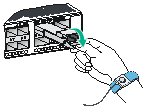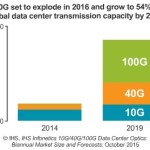Thanks for choose TARLUZ QSFP+ Transceivers, The transceivers may compatible with different network devices from different venders, TARLUZ could offer Generic and compatible QSFP+ Transceivers,
CAUTION:
- When installing or removing a transceiver module, avoid touching the golden plating on the transceiver module with a bare hand.
- Do not remove the dust plug from a transceiver module if you are not to connect an optical fiber to it.
- Remove the optical fibers, if any, from the transceiver module before installing it.
To avoid ESD damage, wear an ESD wrist strap when installing or removing an QSFP+ transceiver module or network cable. Make sure the wrist strap makes good skin contact and attach the wrist strap wire to the ESD jack (if any) on the device chassis as shown in the left part of Figure 1, or to the rack with an alligator clip as shown in the right part of Figure 1.
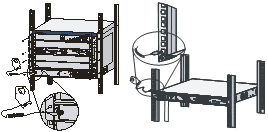
Installing and removing a QSFP+ transceiver module
QSFP+ transceiver module can have either a plastic bail-clasp latch or a metallic bail-clasp latch. The following uses the QSFP+ transceiver module with a metallic bail-clasp latch as an example.
Installing a transceiver module
- Remove the optical fiber, if any, from the module.
- Pivot the bail-clasp latch of the module up, as shown by callout 1 in Figure 1. (Skip this step if the bail-clasp latch is plastic.)
- Align the module correctly with the port in the chassis. Gently push in the module until it is firmly seated in the port, as shown by callout 2 in Figure 1.
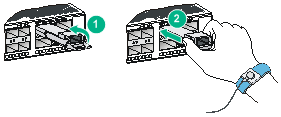
In case of limited space, you can gently push against the front face of the transceiver module instead of holding the sides. - If you are not to connect an optical fiber to the transceiver module, attach the dust plug to the module port.
Removing a transceiver module
- Remove the optical fiber, if any, from the module.
- Pivot the bail-clasp latch of the module down to the horizontal position. (Skip this step if the bail-clasp latch is plastic.)
- Gently pull the module out of the port.